To get to the System Setup Screen, tap the following icons: Menu tab -> Info -> Cogs -> System Setup

The following options and features are available under System Setup:
Power Saving
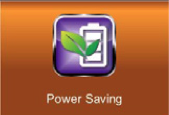
When power saving mode is turned on the screen will automatically turn off after 2 minutes of inactivity.
Automatic Screen Lock

When enabled the screen will automatically lock the touch screen function after 2 minutes of inactivity.
Time
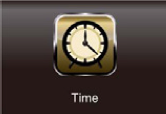
This section includes two bonus features; an alarm function and a timer.
Here it is also possible to set the correct date and time of the monitor. Select Time Setting to adjust the time. Tap on the time part you would like to change and use the up and down buttons to adjust it. Tap Save when you are done.
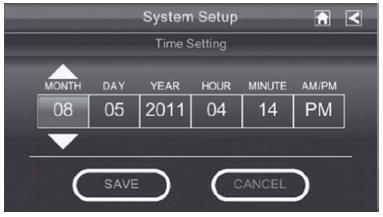
Format Storage
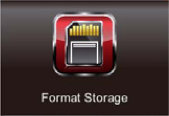
The Format Storage function is used to reset/wipe SD memory cards.
Press Start and then OK to format the SD memory card and erase all stored data.
WARNING! All files on the SD card will be erased when using this function!
System Upgrade

To use this feature, you will need to use a memory card. An SD card suitable for the monitor can be purchased from most electronic dealers.
It is possible to upgrade the firmware of the monitor. To upgrade the monitor you will need to use a computer.
- To check for updates, please visit http://ludaelektronik.com/farmcam/ Download the latest firmware file to your computer.
- Insert the SD card into your computer. (If you don’t have a slot for SD memory cards on your computer, use an USB memory card reader.)
- Transfer the downl
- Tap on the System Upgrade icon in the System Setup screen. Tap on Start and then OK. The monitor will install and then turn off. Turn the monitor on again to start using the upgraded monitor.

Default: Language, Hz Setup & Restoring to Default Settings

Here it is possible to set the Hz rate to either 50 Hz or 60Hz and to change language. When changing the language the monitor will reset all settings to default. To reset the monitor without changing the language, select the language you are already using. For more detailed instructions, please see Chapter 7, Setting up the Monitor.

