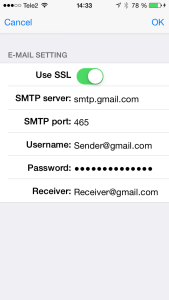The motion detection is set up under Sensitivity Setting in the Advanced Settings menu.
-
For the camera you wish to enable motion detection, tap the Camera settings button.

-
Select Advanced.
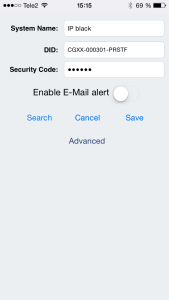
- You will be prompted for the admin password. This is a different password than the security code but it has the same default value (123456).
-
You will now see the Advanced Settings Menu. Scroll down to find the Sensitivity Setting section.
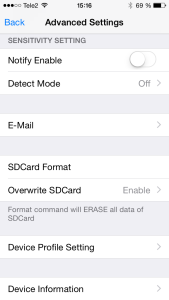
- To switch on the motion detection, toggle the Notify Enable switch
- The detection mode can be set to Off (no detection), PIR Enabled (using a hardware-based biomass detection) or Software (software analysis to enhance the PIR accuracy)
- PIR detects motion within 5 meters.
-
For Software, the sensitivity can be set under the row Motion Detection. This row is only visible when Software is selected as detection mode. Different sensitivity settings can be used during day and night.
- LOW setting: suitable for detecting larger objects within 3-5 meters
- HIGH setting: suitable for detecting smaller objects within 5-6 meters
- If you wish to receive an email when the camera detects a motion, tap the E-mail row and enter the information for the sending and receiving accounts. We recommend using G-mail as a sending account. The password is for the sending account.
- Tap OK and then Back.
-
Toggle Enable Email alert to switch on the email function.
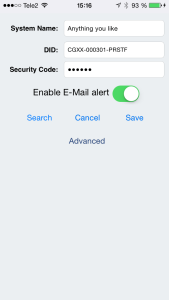
- For the camera to be able to record when detecting a motion, you must insert a micro SD card into the camera. The SD card slot can be found on the camera backside under the rubber lid, next to the power cable. The SD card should be Class 10 rated for best performance.
- You can decide if the oldest files should be overwritten on the SD card by setting the Overwrite SD Card to Enable. If you would rather keep all files and manually delete them, set the Overwrite SD Card to Disable. NOTE: The camera will not be able to record once the SD card is full if you set this option to Disable.